Soundman Radio #8 - AUDIO VERSION
New Year Special! OVER FIVE HOURS!!
Today we investigate Zip Tie Tuning's latest fraudulent car stereo tutorial! We discover Car Audio Fabrication's useless amplifier tuning tutorial. We analyze Car Audio Fabrication's Christmas tool recommendations. We uncover Bad Chad's assault charges! AND MORE!

Soundman Radio #6 - AUDIO VERSION
Today we investigate the car stereo crimes of Cameron Alford! He installs a stereo system while teaching a tutorial as he gets exposed for being a CAR STEREO NEWB! And he commits ad advertisment crime! Mark from Car Audio Fabrication also commits a seriouse ADVERTISMENT CONTENT FRAUD! THESE PEOPLE MUST BE STOPPED! Lou Sassle orders Sushi. Doug tries ZYN and gets the bubble guts and calls customer service!

Soundman Radio #4 - AUDIO VERSION
Kali Muscle continued... We call Henry at Santa Clarita Auto Sound, to negotiate the price of a Kicker subwoofer enclosure and to ask "What the Key Lock Do?". Bad Chad humilaites his son with the Circus Bike, and MUCH MORE...